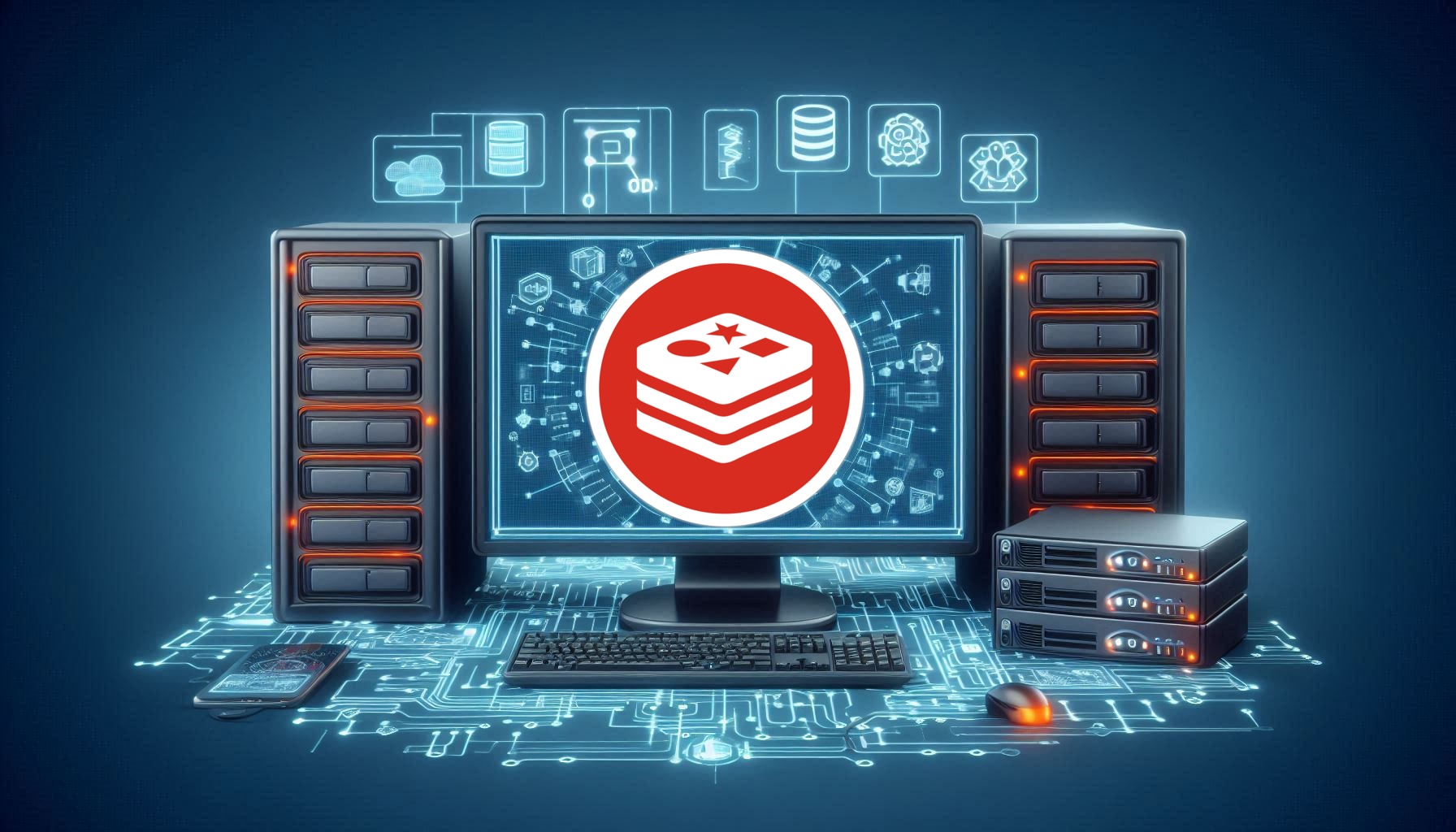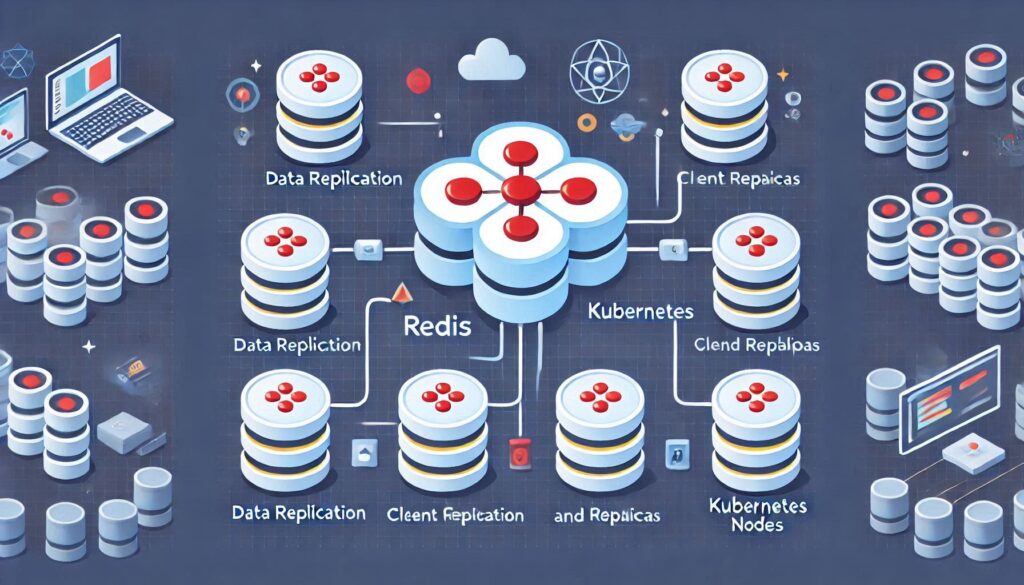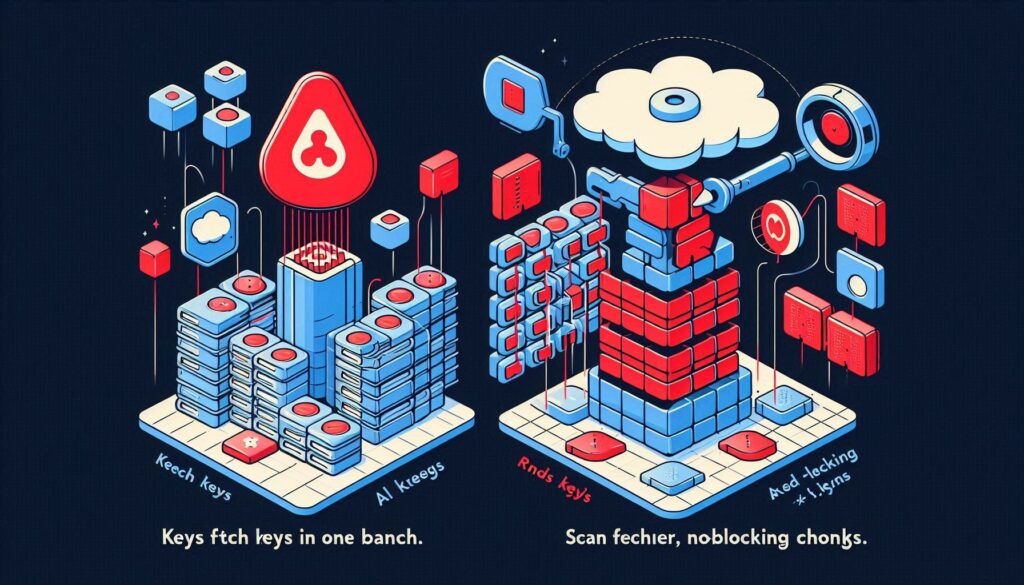Estimated reading time: 2 minutes
Securing your Redis in-memory database is essential to protect your data. One effective way to enhance security is by setting a password. In this guide, I’ll walk you through the process of setting a password in Redis. We’ll cover the steps in detail to ensure your Redis server remains secure. Let’s dive in!
Why Set a Password for Redis?
Setting a password for your Redis server adds an extra layer of security. Doing so restricts unauthorized access, ensuring that only authenticated users can interact with your database. This is particularly important if your Redis instance is accessible over the network.
Steps to Set a Password in Redis
1. Edit the Redis Configuration File
The first step in setting a password in Redis is editing the configuration file. You can find the redis.conf file in the Redis installation directory.
sudo vi /etc/redis/redis.conf 2. Modify the requirepass Directive
Inside the redis.conf file, locate the line that starts with # requirepass. This line is commented out by default. To enable password protection, remove the # and set a strong password.
requirepass yourpasswordhere Replace yourpasswordhere with a strong password of your choice.
Restart the Redis Server
After modifying the configuration file, restart the Redis server to apply the changes.
sudo systemctl restart redis Connecting to Redis with a Password
Once you’ve set a password, you must authenticate when connecting to the Redis server. Here’s how you can do it using the Redis CLI:
redis-cli Then, authenticate with the AUTH command:
AUTH yourpasswordhere Conclusion
At SocketDaddy.com, we’ve implemented these security measures to ensure the security of our Redis servers. By setting solid passwords and applying additional security configurations, we maintain the integrity and safety of our data.
Follow the steps outlined in this guide to strengthen your Redis server’s security. Regularly review and update your security settings to stay protected against potential threats.