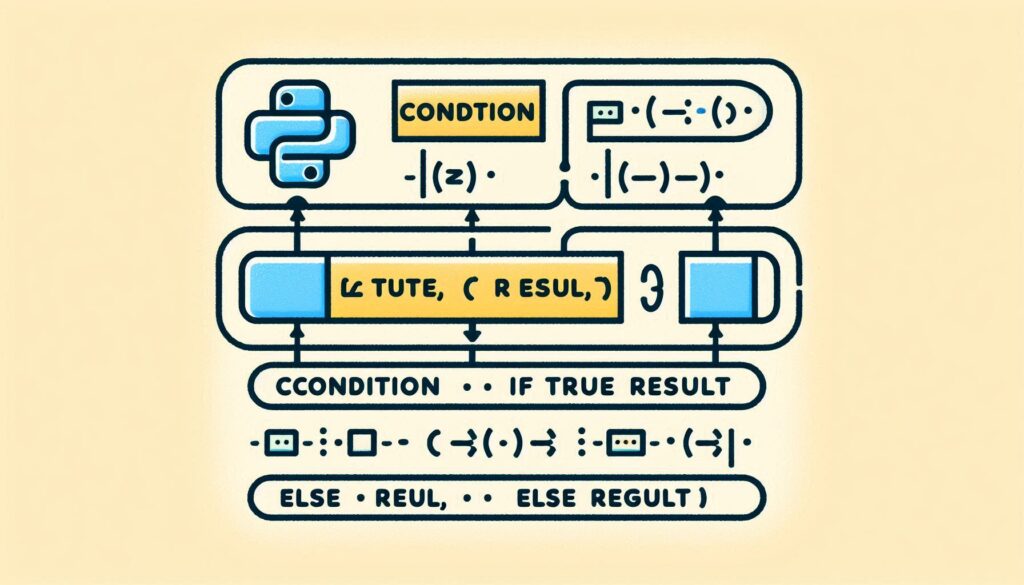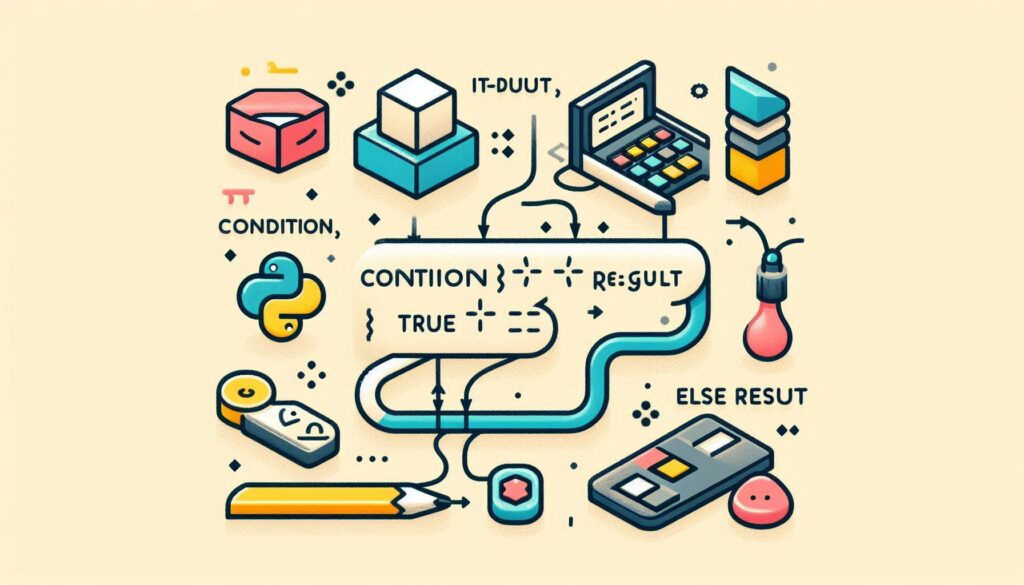Pip, the Python package installer, is essential for managing Python libraries and dependencies. Installing pip usually requires an internet connection, but in environments with limited or no connectivity, offline installation is necessary. This guide explains how to install pip offline.
Prerequisites
Before you begin:
1. Ensure Python is installed on the offline system. You can verify this by running:
python --version 2. Have access to a system with internet connectivity for downloading the necessary files.
3. Prepare a USB drive or other storage medium to transfer files to the offline system.
Step 1: Download Required Files on a System with Internet Access
1. Download the get-pip.py Script
The get-pip.py script is used to install pip. Download it on a connected system:
curl -O https://bootstrap.pypa.io/get-pip.py 2. Download Required Wheel Files
Pip requires certain dependencies, such as setuptools and wheel. Download these packages as .whl files:
pip download pip setuptools wheel This command creates a folder containing all the necessary files:
pip-<version>.whlsetuptools-<version>.whlwheel-<version>.whl
3. Transfer Files to the Offline System
Copy the get-pip.py script and the .whl files to the offline system using a USB drive or another transfer method.
Step 2: Install Pip on the Offline System
1. Place Files in a Directory
On the offline system, create a directory to store the transferred files:
mkdir /path/to/packages
cp /path/to/usb/* /path/to/packages 2. Install Pip Using get-pip.py
Run the get-pip.py script with the --no-index option to prevent it from attempting to fetch packages online:
python get-pip.py --no-index --find-links=/path/to/packages --no-index: Ensures no online package repositories are used.--find-links: Specifies the directory containing the.whlfiles.
Verify the Installation
Confirm that pip is installed correctly:
pip --version Step 3: Install Additional Python Packages Offline
To install additional Python packages offline:
1. On the online system, download the required packages as .whl files:
pip download <package-name> 2. Transfer the files to the offline system.
3. Install the package using pip:
pip install --no-index --find-links=/path/to/packages <package-name> Common Issues and Solutions
1. Python Version Mismatch
- Issue: The
.whlfiles are not compatible with the Python version on the offline system. - Solution: Use the same Python version on the online and offline systems.
2. Missing Dependencies
- Issue: Some packages have dependencies that are not included.
- Solution: Use the
--no-depsoption withpip downloadto download all dependencies explicitly.
3. Path Errors
- Issue: Incorrect directory paths in the
--find-linksoption. - Solution: Double-check the directory paths and ensure all
.whlfiles are in the specified directory.
Best Practices for Offline Pip Installation
1. Use a Virtual Environment: Create a Python virtual environment to isolate dependencies:
python -m venv /path/to/venv
source /path/to/venv/bin/activate 2. Download a Comprehensive Package Set: For recurring offline installations, pre-download frequently used packages and their dependencies.
3. Verify Compatibility: Ensure that the Python and pip versions match between the online and offline systems.