Nginx provides flexible configuration options for serving content, including the ability to enable or disable directory listing. Directory listing displays a list of files within a directory when no index file (like index.html) is present. By default, Nginx does not allow directory listing; however, you can enable or disable it based on specific requirements.
Enabling or disabling directory listing in Nginx provides control over how directories are presented to users when they access a folder without an index file. By default, Nginx does not allow directory listing for security reasons, so it returns a “403 Forbidden” error if a directory lacks an index.html or index.php file. This configuration can be modified to suit the server’s needs.
In this guide, I’ll explain how to control directory listing in Nginx, using the autoindex directive.
Configuring Directory Listing in NGINX
To manage directory listings in NGINX, adjust the autoindex directive in the server block or location block of your NGINX configuration file.
Steps to Enable Directory Listing
Locate Your Configuration File: Open your NGINX configuration file, typically found in /etc/nginx/nginx.conf or in a separate server-specific file within /etc/nginx/sites-available/.
Define a Location Block: Within the server block, specify a location block for the directory you want to make accessible. For example:
server {
listen 80;
server_name example.com;
location /files/ {
root /var/www/html;
autoindex on;
}
} Set the autoindex Directive: Use the autoindex on; directive to enable directory listing for the specified path. In this example, directory listing will be enabled for /files/, located at /var/www/html/files/.
Reload NGINX: Once you have updated and saved the configuration file, reload NGINX to apply the changes:
sudo systemctl reload nginx After reloading, navigating to http://example.com/files/ in a browser will display a list of files within the /files/ directory.
Disabling Directory Listing
If you want to ensure that directory listing is disabled, simply set autoindex to off:
location /files/ {
root /var/www/html;
autoindex off;
}Reload NGINX to apply the changes:
sudo systemctl reload nginx When autoindex is set to off, attempting to access a directory without an index file will result in a 403 Forbidden error.
Customizing Directory Listings
To customize the appearance and format of directory listings, you can use the following directives:
autoindex_exact_size: By default, NGINX shows the exact file sizes in bytes. To display sizes in a human-readable format, setautoindex_exact_size off;.
location /files/ {
autoindex on;
autoindex_exact_size off;
} autoindex_localtime: NGINX displays file modification times in UTC by default. To show the time in the server’s local timezone, useautoindex_localtime on;.
location /files/ {
autoindex on;
autoindex_localtime on;
} After making these changes, reload NGINX:
sudo systemctl reload nginx Summary
The autoindex directive in NGINX provides flexibility for displaying directory listings. Whether you need to enable or disable directory listings, the configuration is simple and requires only minor adjustments. Fine-tuning autoindex options allows for enhanced control over how directory contents are presented to users.
For more details, refer to the official NGINX documentation.

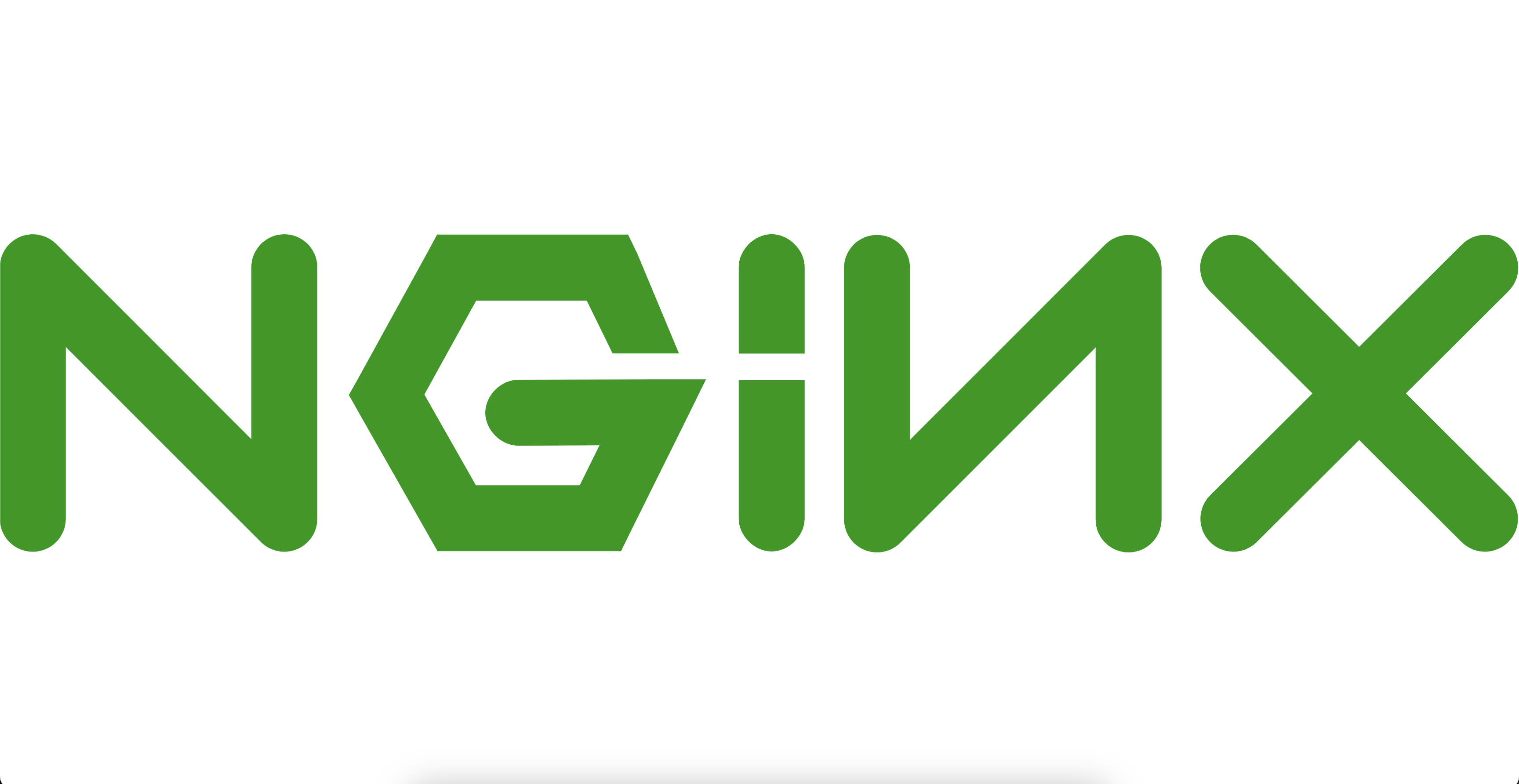



I genuinely enjoy looking through on this internet site, it has excellent posts. “Sometime they’ll give a war and nobody will come.” by Carl Sandburg.