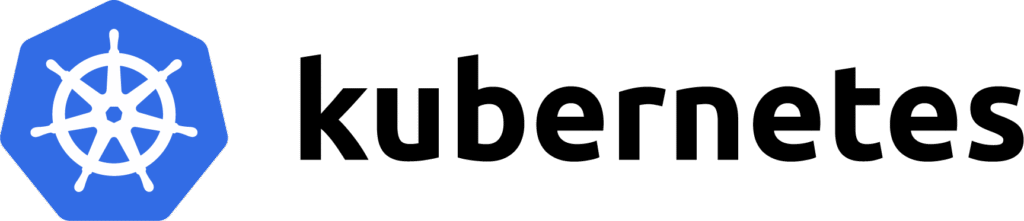Estimated reading time: 3 minutes
As a DevOps engineer or a system admin, there are times when you need to analyze a Kubernetes pod offline, either for debugging or security analysis. Dumping a Kubernetes pod can seem complicated, but I’ll break it down for you. In this post, I’ll show you how to dump a Kubernetes pod for inspection and analyze everything from container contents to configurations.
Table of contents
Why Dump a Kubernetes Pod?
Before diving into the how, let’s address the why. Kubernetes is often used to orchestrate containers across clusters, but sometimes, you’ll need to access the content of a pod, especially when something has gone wrong. Whether it’s due to errors or security concerns, being able to capture and dump a pod for offline analysis is a critical step. It allows you to inspect logs, configurations, and container content without running the pod.
Steps to Dump a Kubernetes Pod Using Docker
1. Use kubectl get pod for YAML Configuration
The first step in dumping a Kubernetes pod is capturing its configuration. You can use the following command to pull the pod’s configuration in YAML format:
kubectl get pod <pod-name> -o yaml > pod-config.yaml This command captures the entire pod specification, including all the details about the pod’s environment, labels, volumes, and more. This configuration dump allows you to recreate the pod later or analyze its configuration offline.
2. Export the Container Image Using Docker
If your Kubernetes cluster uses Docker as the container runtime, you can use Docker commands to export the container image used by the pod.
1. List the containers:
docker ps2. Export the container image:
docker save <container-image> -o <image-name>.tarThis command exports the container image as a .tar file, which you can save and analyze offline.
3. Load the image elsewhere
docker load -i <image-name>.tar This process allows you to load the dumped container image into any Docker environment for further inspection.
Steps to Dump a Kubernetes Pod Using containerd
If your Kubernetes setup uses containerd as the runtime, here’s how you can dump the pod.
1. Use ctr to Manage Containers
ctr is the command-line interface for containerd, which allows you to interact with containerd-managed containers in a Kubernetes environment.
List all containers:
sudo ctr -n k8s.io containers list This command lists the containers running in the k8s.io namespace, which is where Kubernetes manages its workloads.
2. Export the Container Image with ctr
Once you identify the container you want to dump, use the following command to export the container image:
sudo ctr -n k8s.io images export <image-name>.tar <container-image> This will save the container image to a .tar file, allowing you to move it to another environment or inspect it offline.
3. Import the Image for Analysis
After exporting the image, you can import it into a local containerd environment for analysis:
sudo ctr image import <image-name>.tar This command loads the container image back into containerd, so you can run it in a sandboxed environment and investigate its behaviour.
Inspect Logs and Data from the Pod
In addition to exporting the container image, it’s essential to dump logs and other data from the pod.
Fetch logs from the pod:
kubectl logs <pod-name> > pod-logs.txt Capture specific files:
kubectl exec <pod-name> -- tar cf - /path/to/files > pod-files.tar These commands help you retrieve the information generated inside the container, which can be critical for troubleshooting or security audits.
Conclusion
Whether you’re using Docker or containerd as your runtime, dumping a Kubernetes pod is a straightforward process once you know the right steps. Using kubectl, docker save, or ctr commands, you can export pod configurations and container images for offline analysis. Whether you’re debugging, securing, or auditing, these methods give you full control over your Kubernetes workloads.
For more Kubernetes tips, check out SocketDaddy for resources and guides on managing your clusters efficiently!