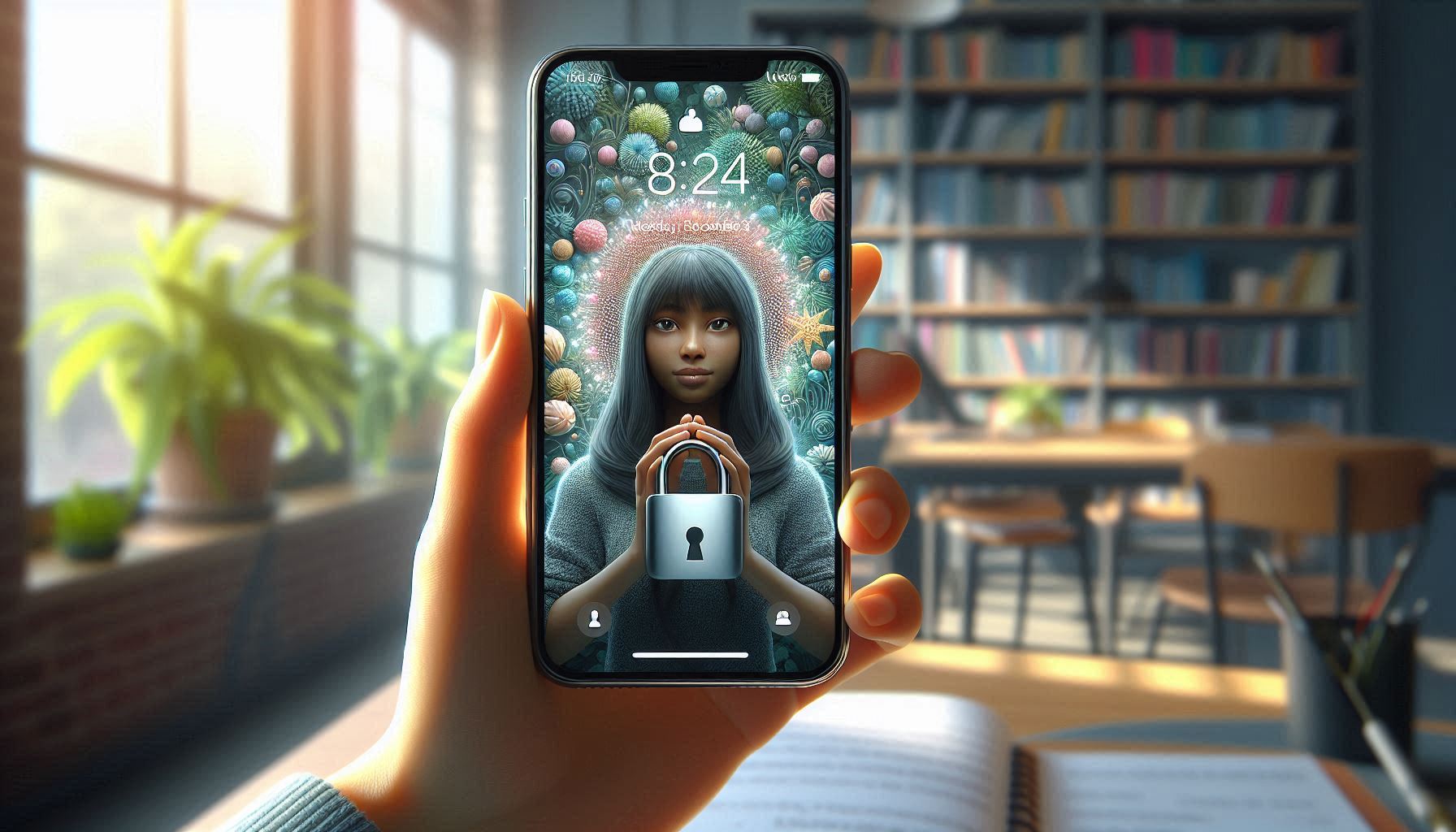With iOS 18, Apple has introduced several powerful features to enhance app security and protect user data. These features allow users to control app permissions, monitor data sharing, and prevent unauthorized access. This article explores some key settings and tricks to improve app security on your iPhone using iOS 18.
Why iOS 18 is a Game-Changer for App Security
Apple continues to prioritize user privacy and security with each iOS update. iOS 18 includes advanced tools like App Privacy Reports, Lockdown Mode, and Secure Paste, which help users take control of their digital safety.
Important iOS 18 App Security Features
App Privacy Report
The App Privacy Report provides detailed insights into how apps access your data, including your location, camera, microphone, and more.
How to Enable App Privacy Report:
- Open Settings.
- Tap Privacy & Security.
- Scroll down and select App Privacy Report.
- Toggle it on.
Once enabled, you can view which apps access your data and how often. This helps identify apps that might misuse permissions.
Lockdown Mode
Lockdown Mode is a high-security feature designed for users who may be targeted by sophisticated cyber threats. It limits certain app functionalities to reduce attack surfaces.
How to Enable Lockdown Mode:
- Go to Settings.
- Tap Privacy & Security.
- Select Lockdown Mode.
- Toggle it on and confirm.
When to Use Lockdown Mode:
- If you suspect your iPhone is being targeted by advanced threats.
- When traveling to high-risk regions.
Secure Paste
Secure Paste ensures that apps can only access clipboard data when explicitly allowed, protecting sensitive information from unauthorized access.
How to Use Secure Paste:
- Simply paste as usual. iOS 18 will notify you when an app accesses your clipboard for the first time and ask for your permission.
Permission Monitoring and Management
iOS 18 enhances app permission controls by allowing users to review and revoke app permissions quickly.
Steps to Review and Manage Permissions:
- Open Settings.
- Navigate to Privacy & Security.
- Select a category (e.g., Camera, Microphone, Location Services).
- Toggle permissions for individual apps.
Best Practices:
- Enable location access only when necessary and prefer While Using the App mode.
- Revoke camera and microphone permissions for apps that don’t need them.
Password Manager Enhancements
iOS 18 integrates improved password management features with iCloud Keychain, including password health checks and alerts for reused or weak passwords.
How to Use Password Manager:
- Open Settings.
- Tap Passwords.
- Review your saved passwords and follow recommendations to strengthen weak ones.
Additional Tips for iPhone App Security
- Enable Two-Factor Authentication: Protect your Apple ID and iCloud account with two-factor authentication (2FA) for an added layer of security.Steps:
- Go to Settings > [Your Name] > Password & Security.
- Enable Two-Factor Authentication.
- Update Apps Regularly: Keep your apps up to date to ensure you have the latest security patches and features.
- Use Private Browsing: Safari’s private browsing mode prevents apps and websites from tracking your activity.Enable Private Browsing:
- Open Safari and tap the tabs icon.
- Select Private and start browsing.